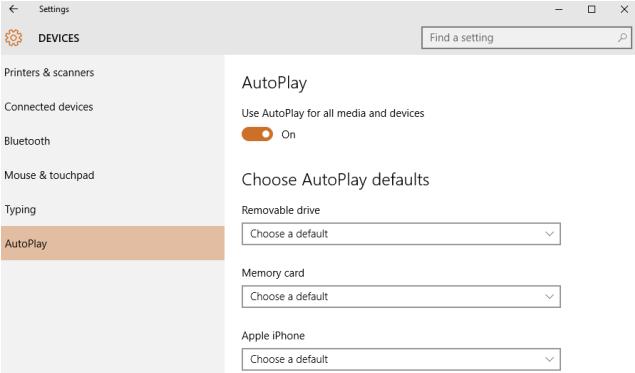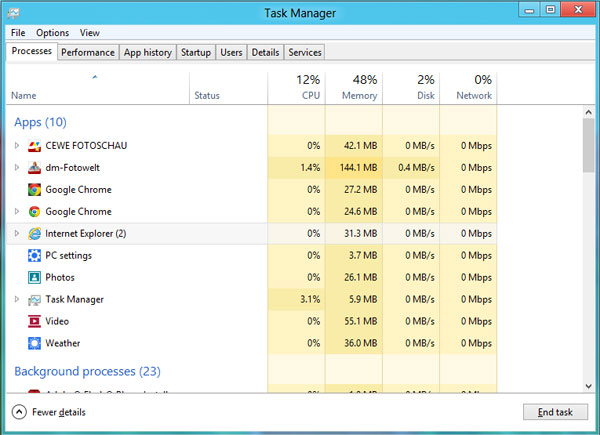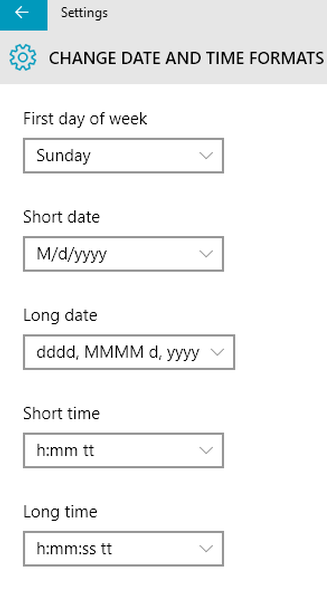If you plugged the memory card to Windows 10 desktop, it will list programs do chose to upload photos, normally I use to select Windows File Explorer to open a SC card on Windows PC and do copy/past and do other required works, how to do the same with new Windows 10? One of my machine, SD card autoplay not working/stoped working after upgraded to Windows 10 and how to fix/solve the issue, will start with configure autoplay on Windows 10 PC/Laptop
Also Read: How to Fix High RAM/CPU Memory Usage on Windows 10
Configure SD card autoplay on Windows 10/ change the default app to read the SD card
- Right click Windows icon at lower left
- Click Control Panel
- Select Autoplay
- Under Memory card, set default to Imports Pictures and Videos or any other application you want to open, like Windows Live Photo Gallery, open folder to view files
Windows 10 not detecting your SD card
When you try to upload photos from SD card by inserting the memory card to your PC, computer no longer detects the SD card and inserted memory card does not come up, there is no popups to show the list of programs to open, issue mostly due to the faulty driver and you can resolve this by doing below procedures
Install new SD card reader driver with Compatibility mode on Windows 10
- Download latest driver from the manufacturer’s website
- Right click on the setup file and select Properties
- Select Compatibility Tab
- Place a check mark next to Run this program in Compatibility mode
- Select operating system from the drop down list
- Install SD card driver and then check the functionality
Also Read: Windows 10 Permission issue with Domain Admin
Troubleshoot Windows 10 SD card reader issues with built-in troubleshooter
- Select Control panel
- Change the view by option on the top right to Large icons
- Select troubleshooting and click on the view all option on the left panel
- Click hardware and sound
- Run the Hardware and Devices Troubleshooter
- Check and restart the system
Hope this will answer your queries like, Why can’t my card reader not detected by my PC, solve Laptop built in SD card reader stop working issue, how to configure default application for card reader to read the SD card content, so that no need to select the application from the list every time I inserted the SD card to my desktop/Laptop, for more Windows 10 useful info