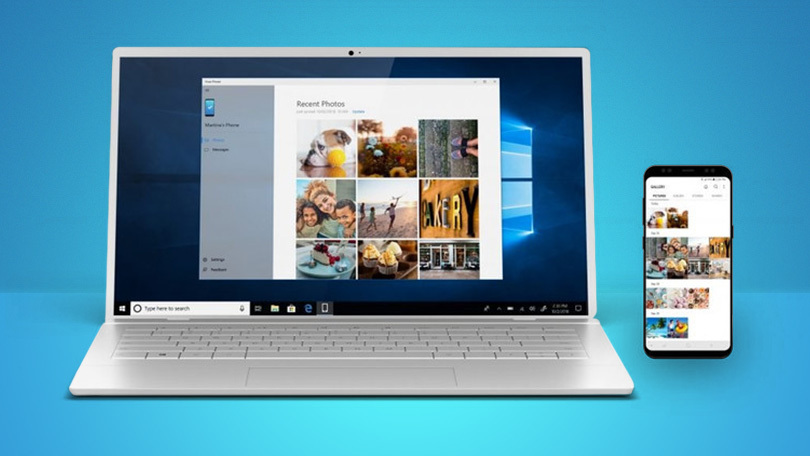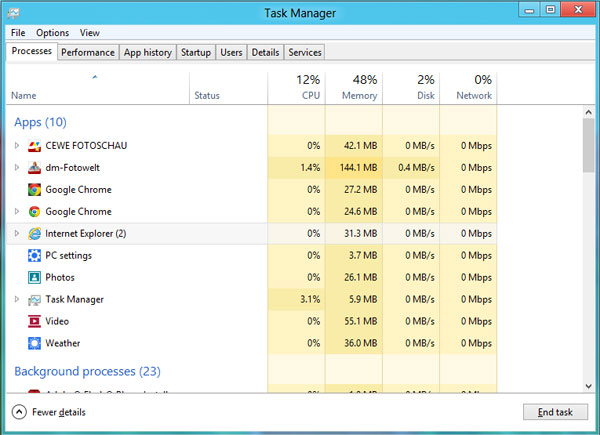Fix for windows 10 profile corrupt issue: User profile issue seems to be common in Windows 10, Start Menu not working in Windows 10 and other application(Action Center , Microsoft Edge, Cortana ) not functioning properly due to Windows 10 user profile problems, will explain how to check and resolve the corrupted start menu issues in Windows 10 and solution for all profile related issues
How to re-create the user profile in Windows 10
In general needs to create a new user or create a new user profile by deleting/renaming the old profile (c:\users\oldprofile), Login with user account after the profile re-name that will create a new profile automatically
once you created new profile to fix the issue, now how to migrate all user information and Outlook profile exactly as used to be on the corrupted user profile, we have to migrate/transfer old profile to newly created user to get the same desktop , favourites and setting
Also Read: Start Menu not working in Windows 10
We cannot make the new profile exact to old one like we do on Windows 7 and 8.1, documents, email files and favourites from your old USERS profile can be copied to new USERS profile and try to match the old profile, unlike the copy the full profile migration
Also Read: Local Profile reset every time User Logon – Cannot Find Desktop Files
How to Copy/Migrate user profile to another user in Windows 10
Run below command after the profile re-name to copy windows 10 user profile to new user or same user
copy c:\users\oldprofile\documents c:\users\newprofile\documents
copy c:\users\oldprofile\music c:\users\newprofile\music
copy c:\users\oldprofile\video c:\users\newprofile\video
copy c:\users\oldprofile\pictures c:\users\newprofile\pictures
copy c:\users\oldprofile\appdata\roaming\microsoft\outlook c:\users\newprofile\appdata\roaming\microsoft\outlook
Also Read: Reconfigure roaming profile folder and home folder permission for all the users
What about the browser data?
If you are using browser like Firefox/Chrome, you have to enable sync on your settings – add-on’s, and this will be synced automatically while you login with new profile and started using the browser’s, no need to copy browser data
Also Read: Restrict roaming profiles and Folder Redirection to a specific Server
Also Read: Roaming profile issues with low bandwidth sites like VPN site
Other Windows 10 Tips