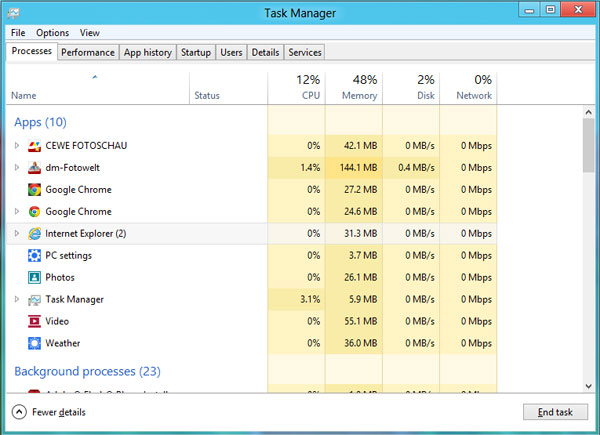Group Policy Management Console (GPMC) not showing Windows 10 related settings/policies
To manage Windows 10 machines through windows group policy you should have Windows 10 Group Policy (.ADMX) templates files and ADML files to your Windows Server 2003/2008/2012 R2 domain controllers, around 190 different templates are available for Windows 10 which help you to configure different setting on you Windows 10 computers through GPO, below link you can Download all the ADMX files and ADML files from Microsoft site
https://www.microsoft.com/en-us/download/details.aspx?id=48257
How to Import ADMX files to Managing Windows 10 with Administrative templates
- You have to perform below steps from the domain controller where you are using GPMC.MSC
- Copy the downloaded ADMX Files to the folder C:\windows\PolicyDefinitio
ns - Copy the language files (.adml) in the subfolder C:\windows\PolicyDefinitio
ns\EN-US or your language folder of choice. - And the path is C:\windows or whatever %systemroot% may be on your domain controller
- Restart the gpmc.msc and it will show you the new policies available
Also Read: Windows Group Policy Interview Questions and Answers
How to create Central Store to store Administrative Templates files
Domain controllers do not store or replicate redundant copies of .adm files to other Domain Controllers, so you have to do the above steps to all the Domain Controllers manually or you need to create a Central Store in the SYSVOL folder on a Windows domain controller and deploy the .admx files
- Create a folder that is named PolicyDefinitions in the below location
- \\domainname.com\SYSVOL\domainname.com\policies) on the domain controller
- Copy the content of C:\Windows\PolicyDefinitions to \\domainname.com\SYSVOL\domainname.com\policies\PolicyDefinitions, from any Windows 10 machine
- And Copy the downloaded ADMX Files to the folder \\domainname.com\SYSVOL\domainname.com\policies\PolicyDefinitions
- Copy the language files (.adml) in the subfolder \\domainname.com\SYSVOL\domainname.com\policies\PolicyDefinitions\EN-US or your language folder of choice
Also Read: Understand SYSVOL Folder Structure
Now you can edit windows 10 setting from any of you Domain Controllers in your environment.
Also Read: PowerShell command to extract Group policy result for a list of Servers