By default Azure AD Connect performing sync every 30 minutes and you don’t want to force the Sync as the time interval is very less, you can wait for next replication cycle, still you can do it if you want to
Reed Also: Active Directory on Cloud
Power-shell command to check Azure AD sync scheduler
To check current configured sync interval, run below command on PowerShell
Get-ADSyncScheduler
Also Read: Difference between DirSync, Azure AD Sync and Azure AD Connect
Force Active Directory full replication through Azure AD Connect to Office 365 (Force a Full Sync)
Import-Module ADSync
Start-ADSyncSyncCycle -PolicyType Initial
Also Read: Active Directory On-premises User name did not match with their Office365 User name
Force Active Directory Delta replication through Azure AD Connect to Office 365 (Force a Delta Sync)
Import-Module ADSync
Start-ADSyncSyncCycle -PolicyType Delta
Also Read: Can we Replace on-premise Domain Controller with Cloud-based Active Directory
Force Sync Active Directory immediate replication through synchronization service manager
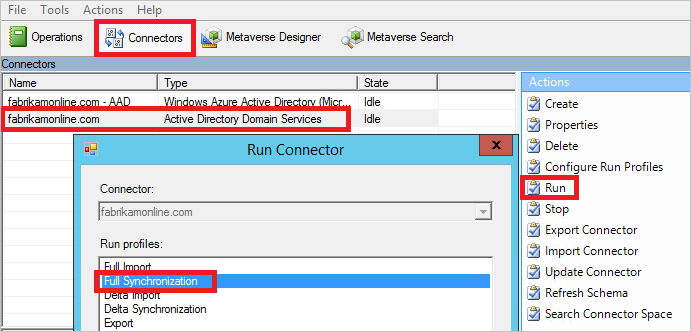
- Open Synchronization Service Manager from start menu
- Click Connectors tab
- On Actions, select Run
- Click Full Synchronization, and Click OK.
- This will initiate full Synchronization, even you can do delta Synchronization, or export and import alone
Other Microsoft Cloud Services and more about Cloud Computing
Also Read: Force active directory replication(Force AD replication)
Also Read: Force DFS Replication/Force DFSR Members to Replicate on windows server 2008 and 2012
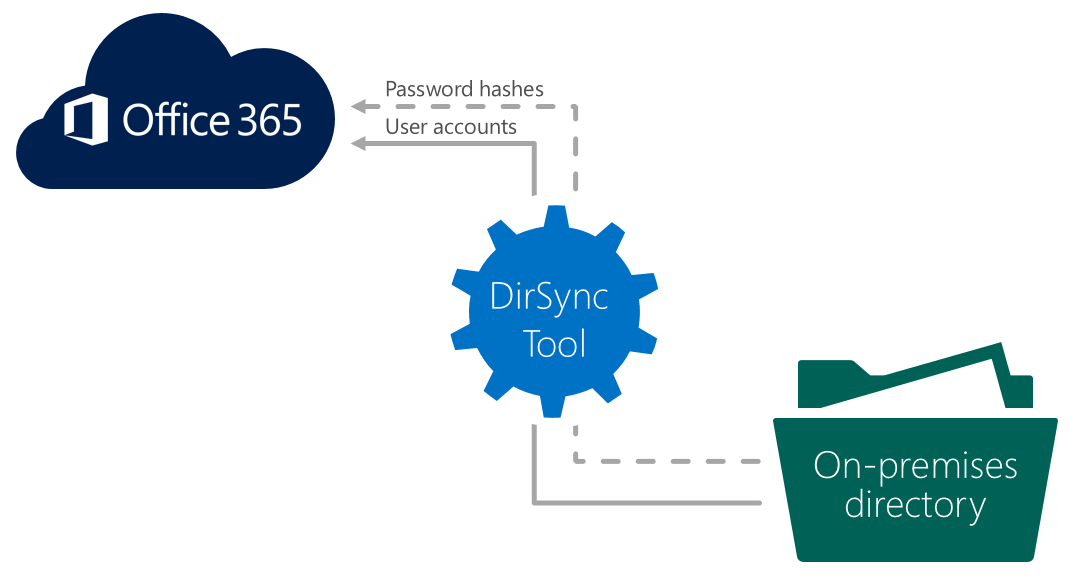
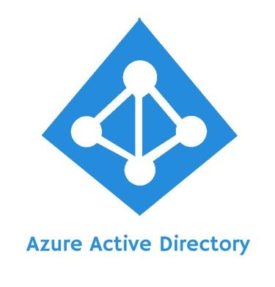
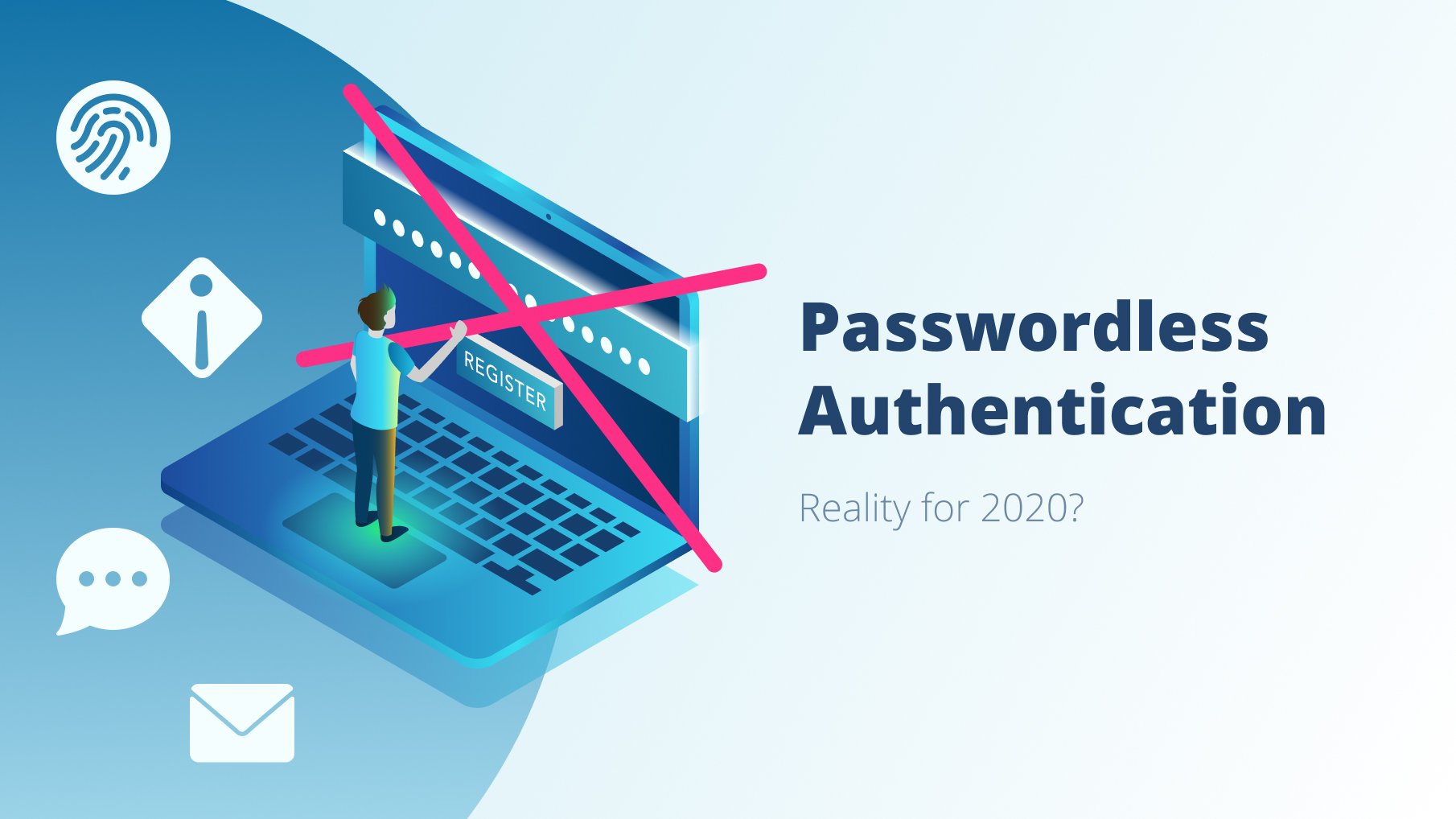
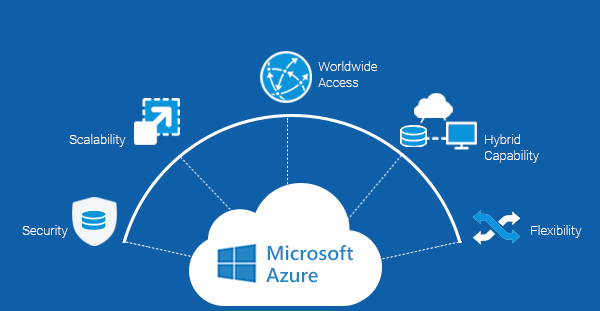
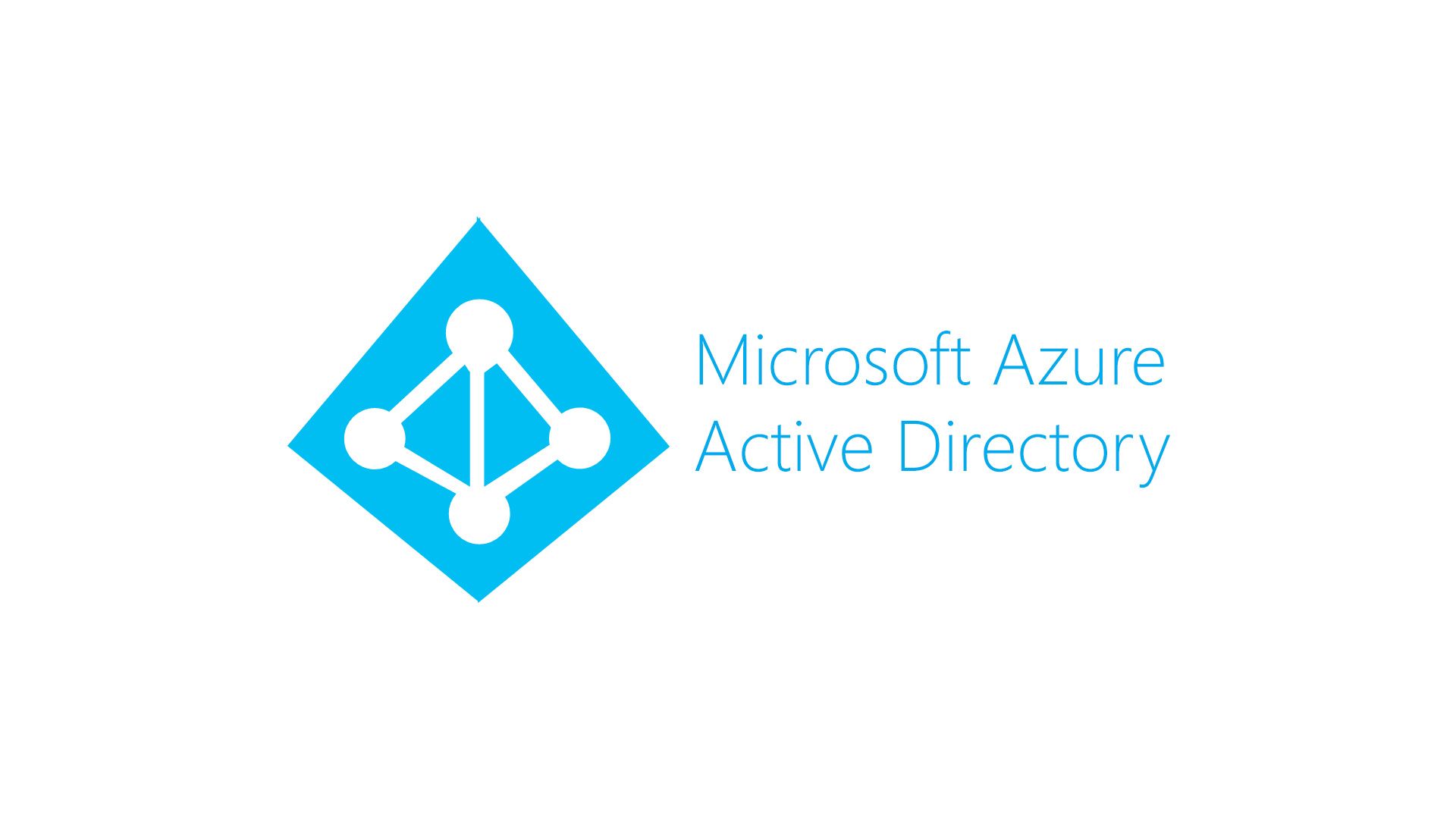


Pingback: How Do I Sync Sent Items In Outlook - Tech Hangouts