While you try to print a locally connected printer from Windows 10, you will get a “Port in use, please wait” error message and it won’t fix the issue even you waited for a longer time, how to fix Port in use error, Local port: requested resource is in use, this might be an issue between computer and connected printer, will explain the list of checks and solutions you can try to fix the issue
Also Read: disable use printer offline
Try Restart:
Before starting the troubleshooting, best to restart both computer and printer, power off, and power on again
Also Read: printer offline issue windows 10
Run Printer troubleshooter:
Most of the Printer issues been fixed if you run a Printer troubleshooter in Windows 10
- Open Settings
- Select Update and Security
- Select Troubleshoot
- Select Run the troubleshooter on Printer
- Wait for this to check and fix the issues
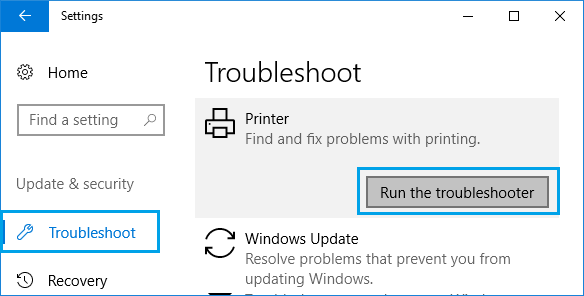
Also See: Print spooler keep stopping automatically on Windows 10
Checking Printer Ports:
The printer port needs to be configured correctly to fix the printer connectivity issues
- Open Settings
- Select Devices
- Select Printer & Scanners
- Select affected printer from the list and click Manage
- Select Printer Properties
- Select Ports from Printer Properties
- Change different ports and try if this fixing the port in use error
Also Read: How to resolve the Print Spooler service crash issue (Print spooler service is not running)
Update latest Printer Driver:
Try to update the latest print driver from the printer manufacture which might fix all your printer related issues
- Open Start Menu
- Open Device Manager Window
- Locate the Printer on the left side of the window
- Expand the icon of the printer
- Right-click on the printer icon in the Device manager
- Select Update Driver
- also, Try Uninstall and re-install
- Restart the PC
Also Read: Print spooler stopping automatically on Windows 10
Also try to remove and re-connect the printer cable from the computer, remove and restart the PC and re-connect again
Hope the above steps help you to fix the “Port in use, please wait” error on your Windows 10 PC
And Other Printer problems and issues with the solution




