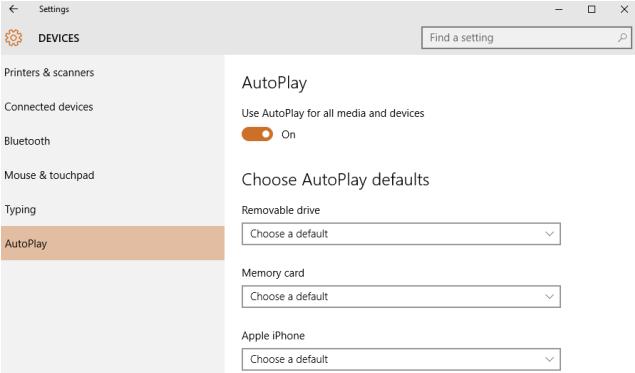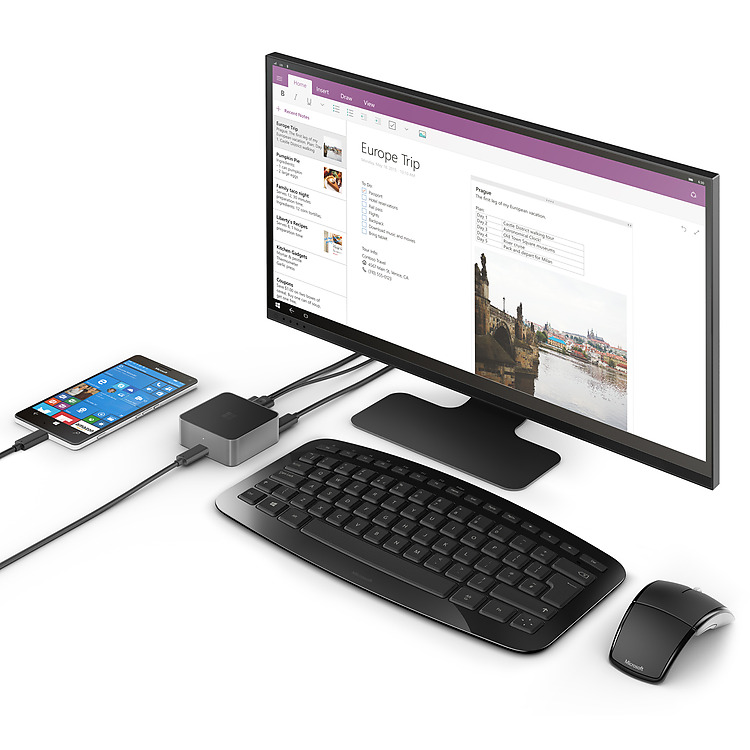I don’t really like the icons of windows 10! And we have an option to change windows 10 icons, just download your favorite Icon from Internet and follow below steps to customize your own windows 10 icons
Make sure you download your favorite Icon from web with .ico format, some icons comes with a package in compressed format and .icl, .dll, and .exe
Also Read: Are you searching where is my computer on windows 10 desktop
To change Desktop icons in windows 10 Operating System
- Open download file and check the Icon’s, once you are happy with the set of icons
- Right-click the windows 10 desktop and select the Personalize
- Click on “Change desktop icons” and you should see all icons that can be configured to show up on your desktop
- Select it in the Desktop Icon Settings
- Click on Change Icon and browse the download Icon folder and select the one you like
- Click OK
- And Apply
Now you will see the new Icons on your windows 10 desktop
Let’s say you want to change the Recycle Bin icon, then select the Recycle Bin and Click on Change Icon
Also Read: Windows 10 performance tweaks and optimization to increase speed of your computer without any hardware upgrade
To change the windows explorer icons in windows 10
- Open File Explorer/windows explorer
- Right-click the folder which you want to replace the icon
- Click on Properties and select Customize tab
- Click the Change icon option at the bottom of the screen
- Select the new icon from download Icon folder
Will discuss more on How to customize windows 10 on my upcoming articles, please check back
Also Read: Troubleshooting Tips for Windows 7, 8.1 and Windows 10 Slowness Problems
Other Windows 10 Article