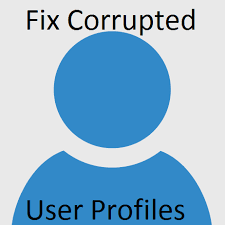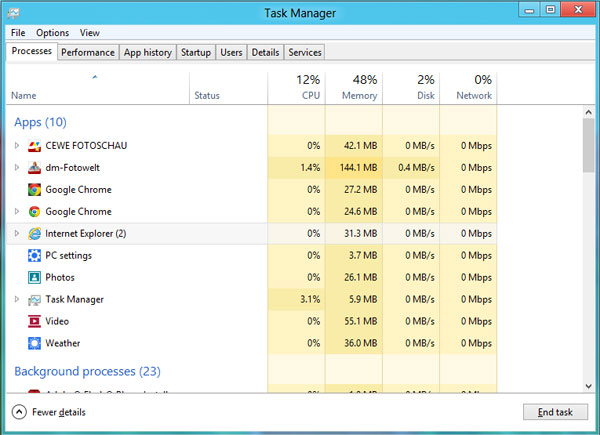Before explaining how to link your mobile phone to Windows 10, why you requited to do this? is there any useful feature I can really use out connecting my Android or iOS phone to Desktop? yes there is a lot you can do without physically connecting through a USB cable
Also Read: Troubleshooting Tips for Windows 10 Slowness Problems
All your phone data will be available handy on your Windows 10 desktop devise, you can use the photo taken on your mobile phone and edit it on your desktop editor, I use this feature for writing a blog with the images from the phone, you can also check the SMS and also reply them, even you can call to your phone contact from your desktop
Also Read: Why Chrome & Edge have so many processes in Windows 10
Download “Your Phone” App from Microsoft Store
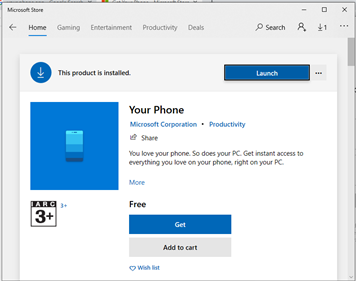
Select Android or iOS and Click Continue
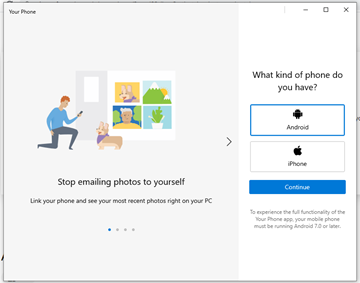
Sign in with Microsoft account
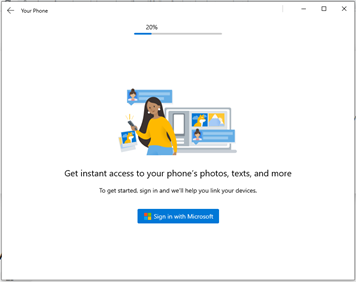
Just access the given link from your phone, this will download and install “Your Phone Companion” application from the Google Play store
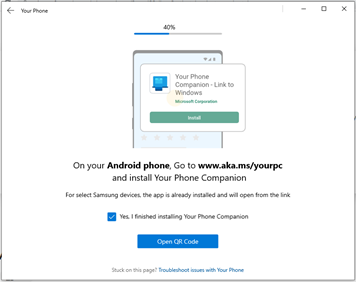
Once installed, open “Your Phone Companion” and scan the QR code from your desktop
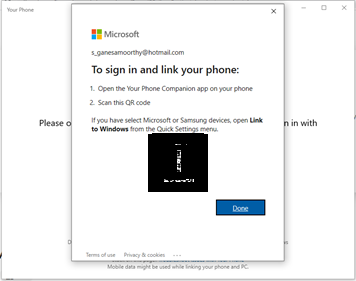
This will ask for application access permission on your mobile, now you can open “Your Phone” application and get all the phone Notification and access the SMS, Photos’, and Call details and many more
Also Read: Can we fix all Windows 10 problems? Re-install Windows 10 without affecting current settings
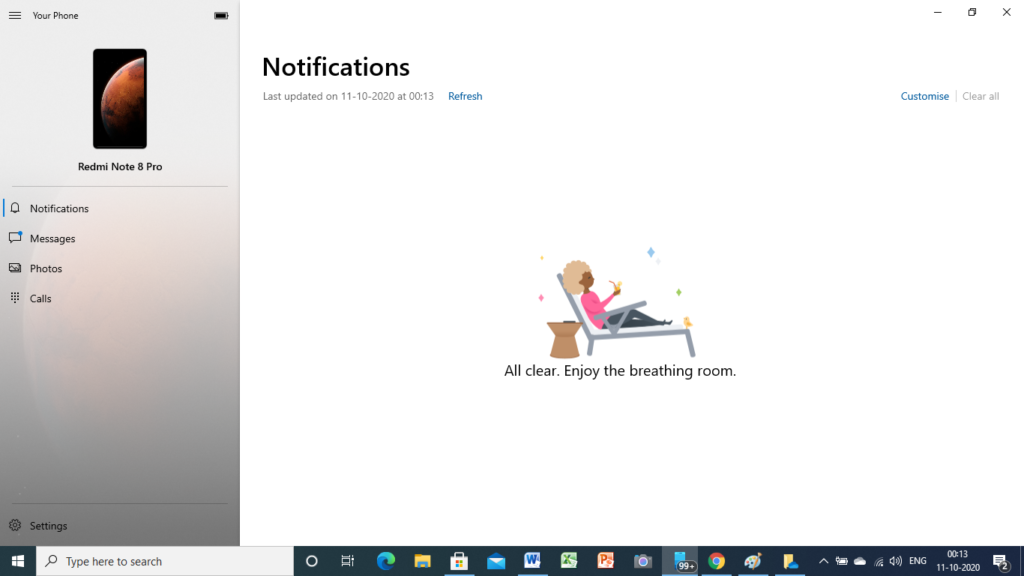
You can customize the experience using a setting option like how you need to notify and what features are required and other personalization settings
Also Read: How to Fix High RAM/CPU Memory Usage on Windows 10
Other latest Windows 10 Tips