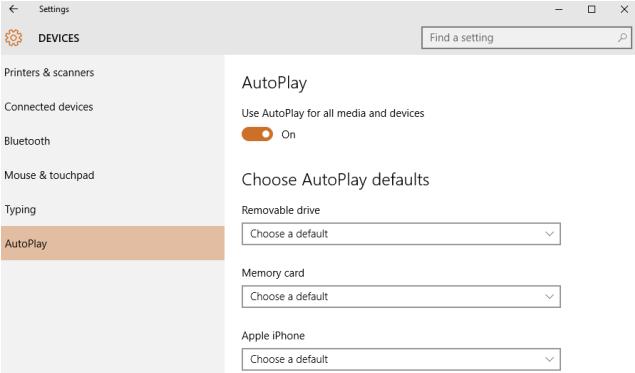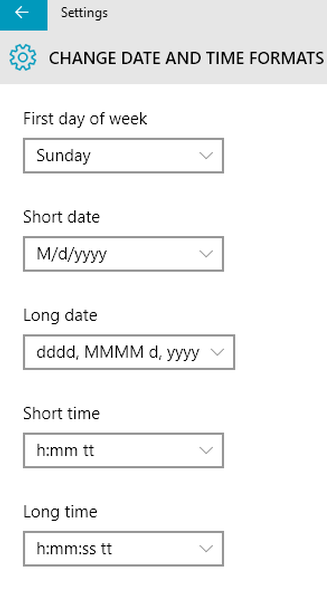Windows Safe Mode and F8 key not working like an older operating systems: By default F8 Boot menu won’t work in Windows 10, it designed with very fast boot procedure and can boot up too quickly and there is no time for anything to interrupt system boot, once we turn on a Windows 10 desktop/Laptop, there’s no longer long enough to detect F8 key and there is no time to read any message like “Press F2 or Press F8”
Also Read: Windows 10 sleep mode not working and unable to waking up from sleep mode
If you need a boot Menu /Safe mode option like Windows 7/8 and 8.1, different methods can be used to get F8 Boot Menu and Safe Mode on Windows 10, will explain one by one
Methods 1:
Enable boot Menu on Windows 10 through command
- Right-click the Start Menu
- Click Command Prompt (Admin)
- Click yes; on pop up Window allow the application to make changes to the PC
- Now will see Administrator: Command Prompt
- Run below command
- bcdedit /set {default} bootmenupolicy legacy

- To disable again, run below command
- bcdedit /set {default} bootmenupolicy standard
- Restart the machine and Press F8 to get the Boot Menu
Let’s say unable to login to system to run the above command, only seeing blank screen then how to fix the issue, simple follow below method
Also Read: Troubleshooting Tips for Windows 7, 8.1 and Windows 10 Slowness Problems
Method 2:
If you are getting black screen and didn’t see anything after turn on computer
Enable boot Menu on Windows 10 via Msconfig
- Press CTRL-ALT-DEL
- Start the task manager
- Select the File tab
- New Task to run Msconfig
- Configure same boot
- Restart the machine and Press F8 to get the Boot Menu
Also Read: Windows 10 Keyboard Shortcuts Tricks and Tips
Method 3:
Once you login to system and there is other way to get boot menu and many more troubleshooting options
Enable boot Menu on Windows 10 via shift Key + restart
- Hold Down Shift key while Restart the PC
- From boot options menu
- Click Troubleshoot
- In Advanced options
- click Start-up Settings
- F4 for Safe Mode
Also Read: Microsoft Remote Desktop connection issue with Windows 10
Still in some scenarios you can’t get the boot Menu /Safe mode option, if system crash or blue dump error before the OS load then there is no way to use any of above methods, only way is to repair the windows 10 with bootable DC