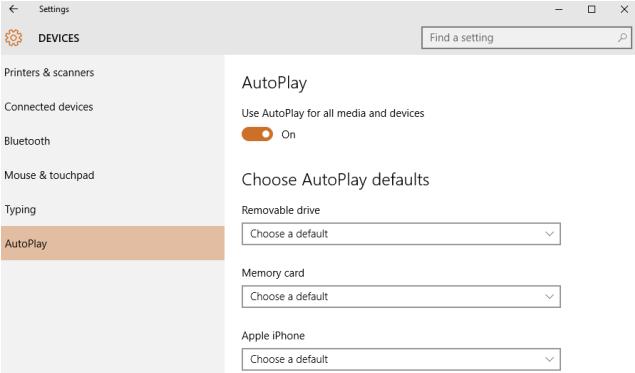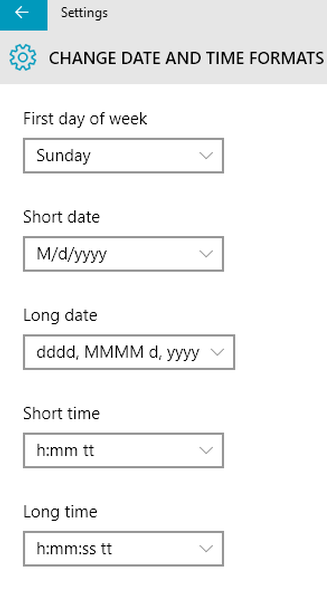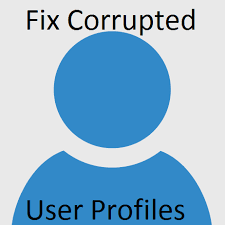Windows 10 opened a whole new world of desktop operating system, I would like to share some of new windows tricks and list of Windows 10 keyboard shortcuts, As an Windows Administrator I tend to use Windows shortcuts and I couldn’t live without using them on my day to day work
Also Reds: Shortcut Keys for Windows server 2012 and 2012 R2
Virtual Desktops Shortcuts on Windows 10
Windows Key + Ctrl + Left/Right arrow – Switch between desktops,
Windows Key + Ctrl + D – Create new virtual desktop
Windows Key + Crtl + F4 – Close the current virtual desktop
Also Read: Convert Windows Mobil Phone to Desktop Computer (PC) with Windows 10
Day to Day use Shortcuts on Windows 10
Windows Key – Open Windows 10 Start Menu
Windows Key + Tab – Open Windows 10 Task View
Windows Key + R – Run a command
Windows Key + Q – Open Search the web and Windows with Cortana (Speech Input)
Windows Key + S – Search the web and Windows with Cortana (keyboard Input)
Windows Key + I – Open Windows 10 settings
Windows Key + A – Open Windows 10 notifications
Windows Key + L – Lock Windows 10 device
Windows Key + Tab – Opens the new Task View interface
Alt + Tab – Switch between your open Windows
Windows Key + 1 – Open programs from the list of task bar
If you fist opened a notepad then Windows + 1 will open Notepad, like Windows + 1 will open a next program
Also Read: Troubleshooting Tips for Windows 7, 8.1 and Windows 10 Slowness Problems
Command Prompt Shortcuts on Windows 10
Ctrl + V or Shift + Insert – Pastes text at the cursor
Ctrl + C or Ctrl + Insert – Copies the selected text to the clipboard
Ctrl + A – Select all text in the working line
Shift + Left / Right / Up / Down – Moves the cursor with in the line
Ctrl + Shift + Left / Right – Moves the cursor one word to the left or right
Shift + Home / End – Moves the cursor to the beginning or end of the line
Shift + Page Up / Page Down – Moves the cursor up or down on a screen
Ctrl + Shift + Home / End – Moves the cursor to the beginning or end of end of the Command Prompt’s output
Ctrl + Up / Down – Get the Command Prompt’s history — it’s like using the scroll bar
Ctrl + Page Up / Page Down – Moves one page up or down in the Command Prompt’s history
Ctrl + M – Change to “mark mode,” which helps to select the text
Ctrl + F – Opens a Find from the Command Prompt’s output
Alt + F4 – Closes the Command Prompt window
Also Read: How to change windows 10 icons (My Computer, Recycle Bin and windows explorer icon)
Other Important Windows 10 Shortcuts
Windows Key + H – Share content (if supported by current app)
Windows Key + K – Connect to wireless displays and audio devices
Windows Key + X – Open Start button context menu
Windows Key + G – Opens the Windows 10 Game Bar to take game screenshots and record gaming videos of Windows 10 games
Windows Key + D – Show Windows desktop
Windows Key + E – Open Windows Explorer
Windows Key + Space – Switch keyboard input language (if you have added at least a second one)
Windows Key + Shift + [Left][Right] – Move current Window from one monitor to another (when using a multiple monitor setup)
Windows Key + P – Project a screen
Alt + Tab – Switch to previous window
Alt + Space – Restore, move, size, minimize, maximize or close current window. Also works like a charm for Windows 10 modern apps.
Alt + F4 – Close current window
Also Read: Other Keyboard shortcuts