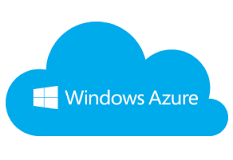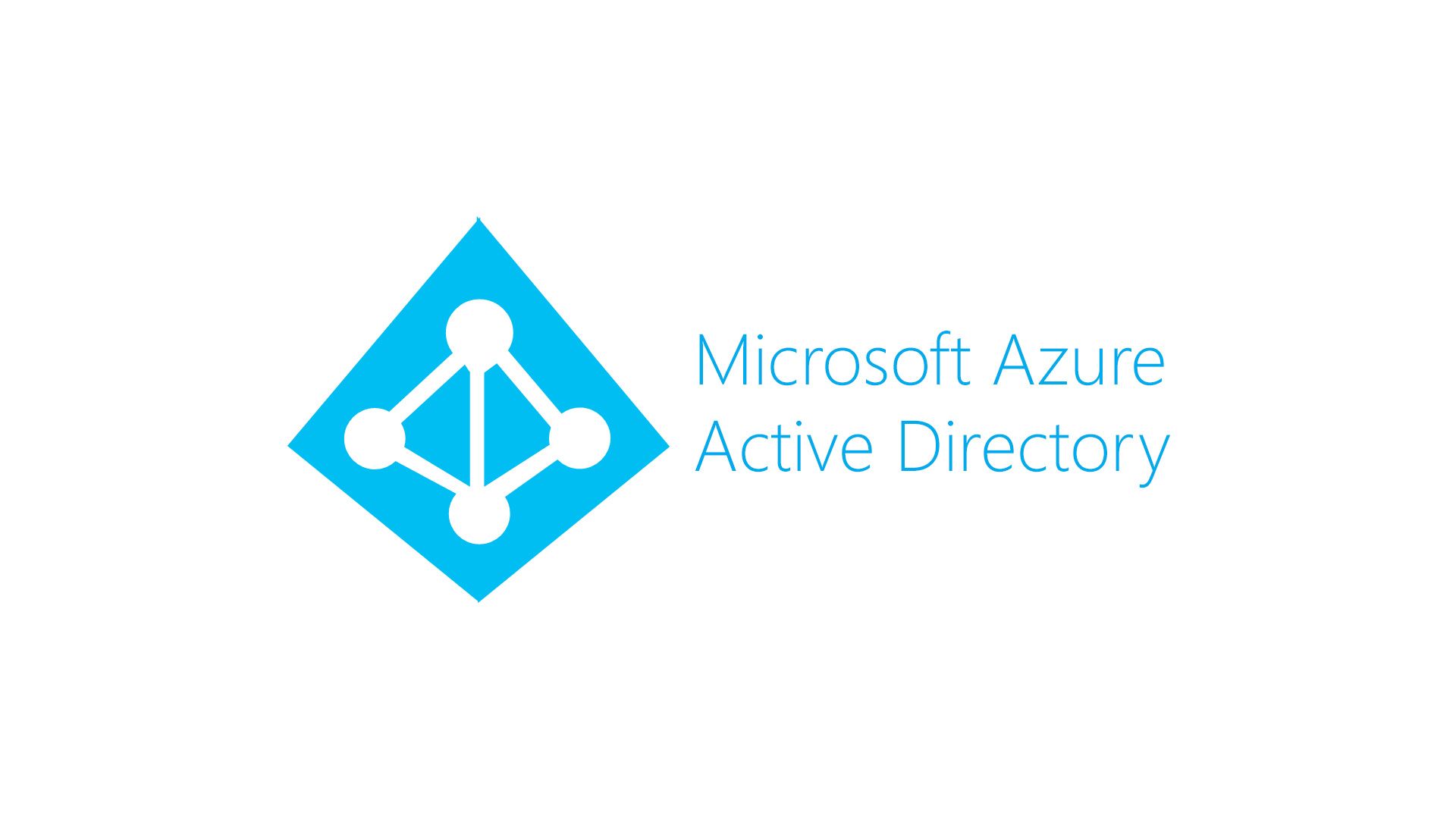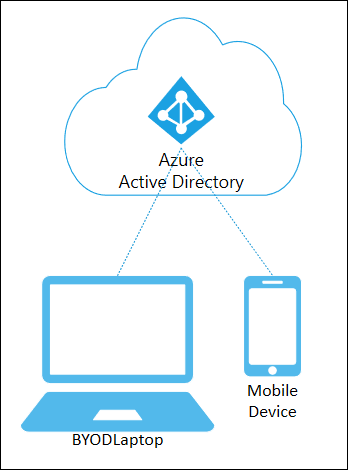If you are moving on-prem Active Directory user from root domain and child domain or one forest to another forest, Azure AD application like OneDrive, office 365, exchange online data will be missing when the user logged back into the account, the user also lose all the chats the user had in his Teams application, why we are seeing this behavior and how to fix this?
Why Switching Azure Synced AD accounts between Domain causing this issue?
While moving the user account from one domain/Forest to other, Azure AD Connect (AADC) will delete the old identity of the users from Azure AD and create a new Azure AD identity, will deleting old Azure account will also delete the application data related to the users
How to fix this? Without affecting the user experience
You can’t just delete the account from the source domain and re-create the same account in destination Domain, you have to migrate the users to new Domain with below steps to avoid the issue and data loss
Also Read: Compare primary and staging Azure AD connect (AADC) sync servers
Migrate users between On-Premises Active Directory
- Create a new user account in the destination domain in an OU that is not in AADC sync scope (So that this account won’t sync to Azure AD)
- Get the ms-DS-ConsistencyGuid value from the old legacy user account in source Domain and set the same value to ms-DS-ConsistencyGuid attribute in the new user account in the destination domain
- Delete or move the old user object to non-sync OU
- Move the new user object into the OU that is in AADC Sync scope
- Wait for AADC delta sync
If you are not using ms-DS-ConsistencyGuid as a sourceAnchor attribute for the User objects then the above procedure won’t work, you may consider changing the sourceAnchor attribute from ObjectGUID to ms-DS-ConsistencyGuid, then you can switch the value of ms-DS-ConsistencyGuid attribute of old user with the new user without losing the data.
If you are still using ObjectGUID as a sourceAnchor the use below steps:
- Disable the user object from the source Domains
- Move the user object to Non-Sync OU to delete the object from Azure AD
- Create a new user account in the destination domain
- Get the ObjectGUID of the newly created On-Premises user object
- Restore the Azure AD account previously deleted (using restore-msoluser PowerShell command)
- Set the restored user object cloud-only (using set-msoluserprincipalname)
- Convert the ObjectGUID value from newly created user object to Base64Encode
- Set immutable ID of the restored cloud-only user object to the value of the ObjectGUID from the newly created user object (Using set-msoluser command with -ImmutableId), use the Base64Encode which we previously converted
- Change the UPN of the cloud only to the newly created user object
Hope this will help you to migrate the users object without creating a new identity and losing the old identity of the user
Also Read: Awaiting Export Confirmation Error on Azure AD Connect
Also Read: Active Directory Real Time Interview Questions and Answers