If you accidentally disabled your Azure registered device and want to re-enable it again, how to Re-enable the device? can the user enable the device in the Azure portal? accidentally disabled my device, unable to login and it’s not responding
Also Read: How to Move or Migrate On-Premises AD Account between Domain/Forest without losing the Azure AD Data
Only administrator can enable the Azure device, normal user can’t enable there registered Azure device, Admin should have Cloud Device Administrator role to enable, disable, and delete devices in Azure AD
How to enable the Device in the Azure portal:
The administrator will need to re-enable the registered Azure device. by going to Azure Active Directory, select Devices and select the checkmark next to the device to Enable
Or search the user from Azure Active Directory and select device, this will list all registered devices for the users, admin can select any device from the list and enable it
you can also try to re-register the device to fix the issue, if you are syncing the device from on-premises AD then it automatically enabled when the next sync cycle completed
Different types of device registration are there on Azure AD, you should know on which type you have to register to fix the issue like Azure AD registered device, Azure AD joined device, Hybrid Azure AD joined device, will discuss more this in my upcoming post
Also Read: What is EnterpriseJoined /On-premises DRS Joined / Workplace Join Devices
Active Directory (AD) Real Time Interview Questions and Answers
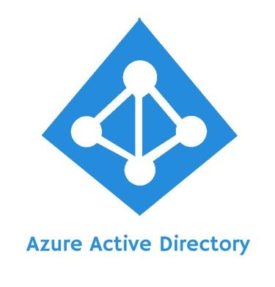
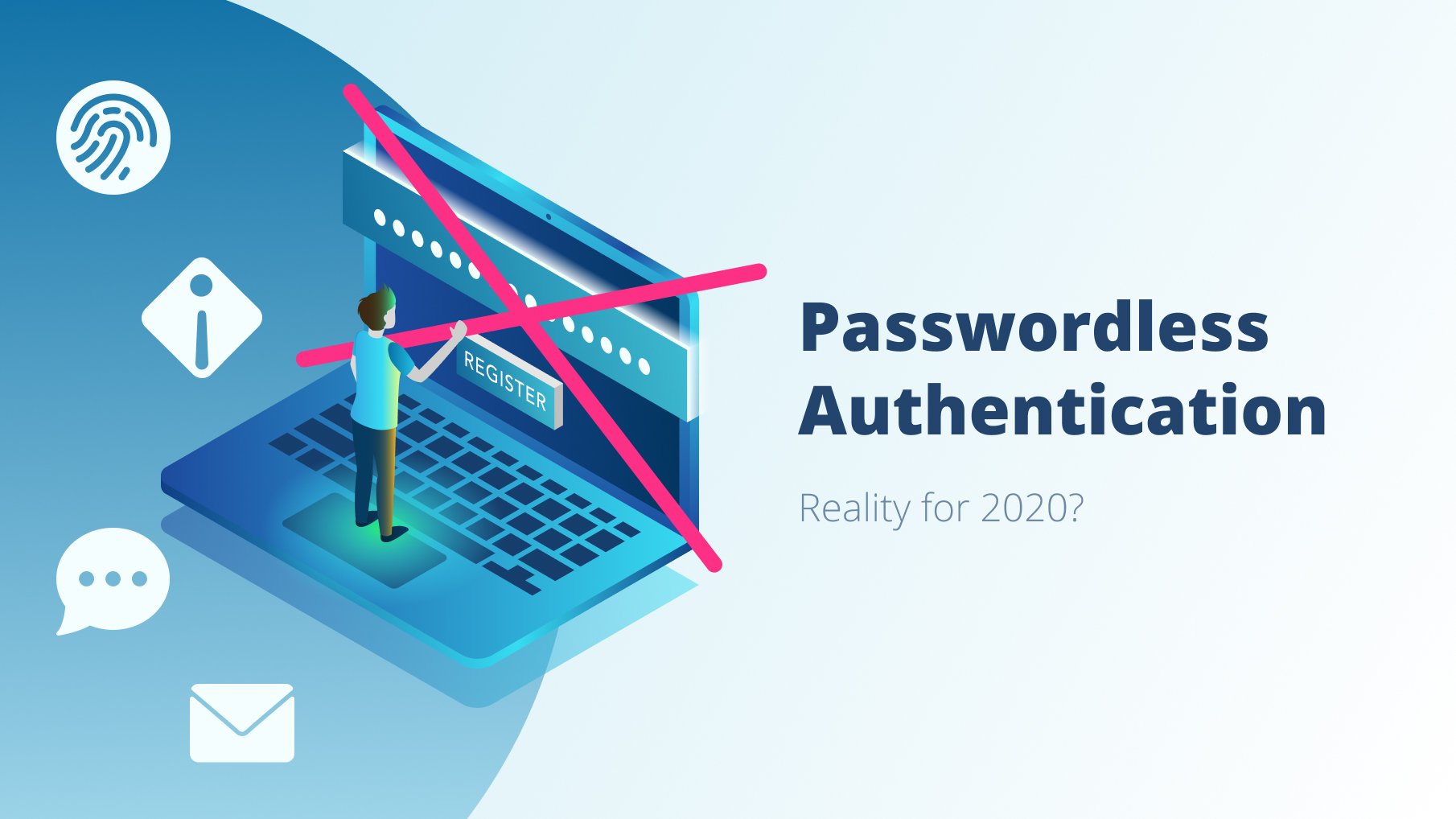
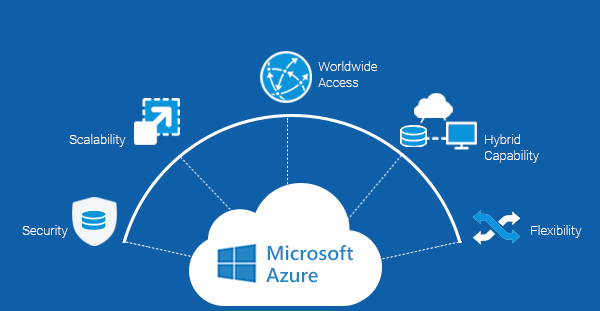
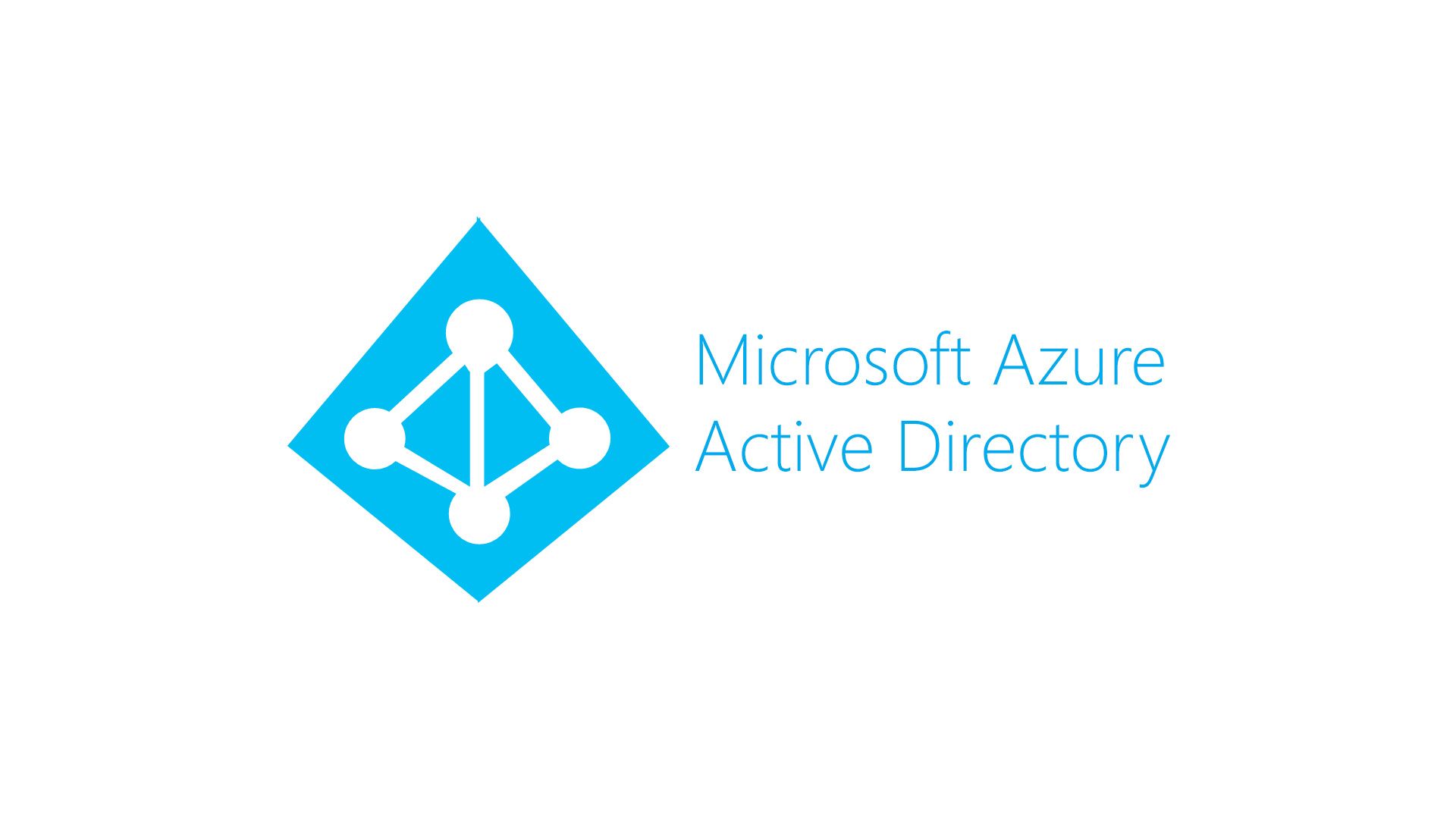
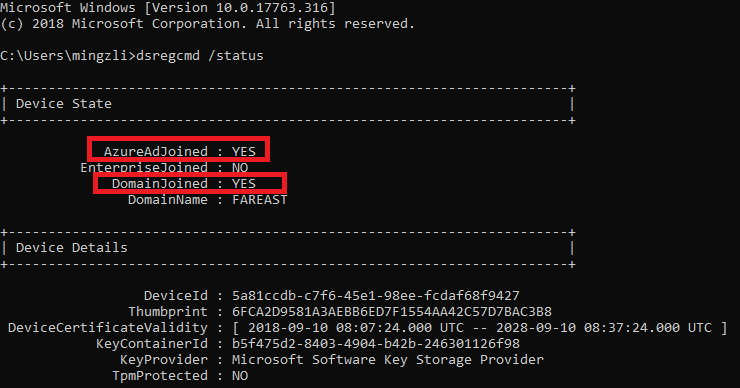


Pingback: How Do I Re Enable A Device In Office 365?