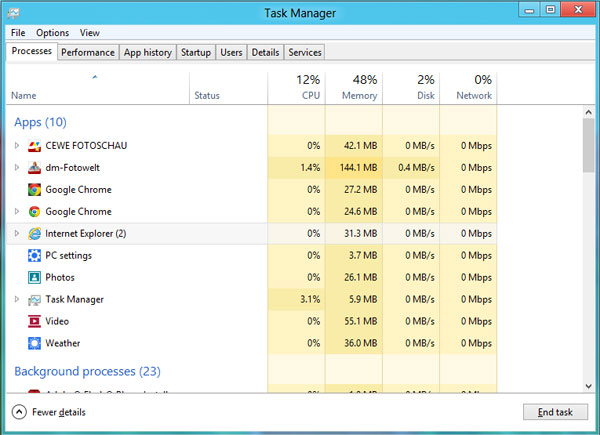When you Right-click menu (context menu) either the taskbar, desktop and Start Menu, nothing comes up Just contains black Pop-Up lines or is completely empty, where is the usual windows 10 options, you may get This app can’t open error, to resolve this you can re-register Windows Store Apps
Also Read: Windows 10 Problem with Pop-Up Dialog box, it’s under the Application Window
Windows 10 This app can’t open error:
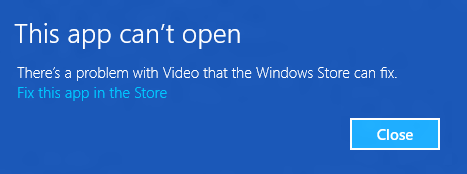
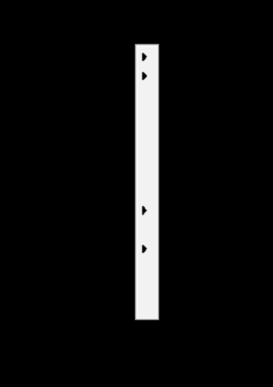
Below Steps will fix blank tiles on Start Menu, Task Bar and Start menu, even on Desktop Right-click Menu
- To Open Powershell, Press Windows Key + R
- Enter PowerShell and click OK.
- Right click on the PowerShell icon on the taskbar and select Run as Administrator
- Now it comes to main part, paste the below command in PowerShell window and Enter to run the command
Get-AppXPackage -AllUsers | Foreach {Add-AppxPackage -DisableDevelopmentMode -Register "$($_.InstallLocation)\AppXManifest.xml"}
- Close the PowerShell window
- And delete the TileDataLayer folder from C:/Users/username/AppData/Local/
- Check and reboot if issue not solved
Also Read: Start Menu not working in Windows 10 and other Start Menu issues
Hope above steps will help you to resolve Windows 10 Blank pop-up issues
Other Windows 10 Article