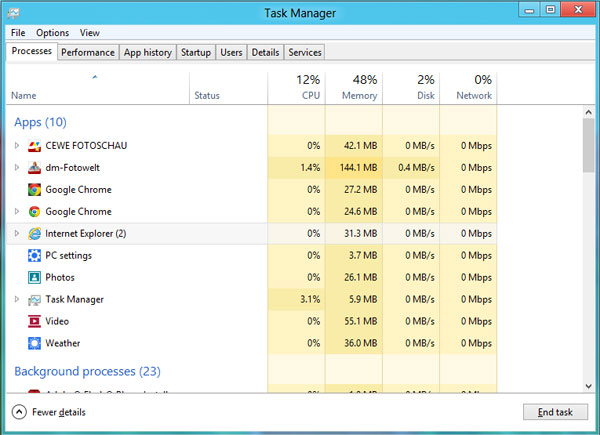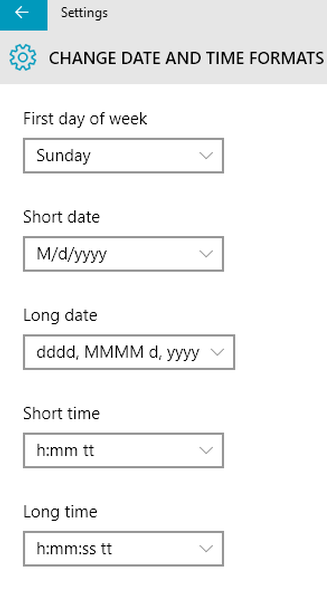Some of the Windows 10 functions like Start Menu, Search, Settings, Action Center , Microsoft Edge, Cortana and other Windows components are not responding properly and getting hung / not working, issue mostly with the user account which you have using, user account might have corrupted or not enough permission to do the basic tasks, create a new user account and check the issue status by login with new user account, This way we can check if the user account or a user account profile corrupted.
Also Read: Blank pop-up when you right click on Windows 10 desktop/Task Bar/Start Menu
Follow below steps to create new user account on Windows 10
- Start button, then select Settings
- Browse to Accounts > Your account
- Select Family & other users
- Under Other users,
- Select Add someone else to this PC
- I did set up an another administrator account on my desktop/laptop
- Now menu is working fine
Also Read: Windows 10 Permission issue with Domain Admin
Also Read: How to Fix High RAM/CPU Memory Usage on Windows 10
Also try below steps to resolve the issue
- Press Windows + X keys and select Command prompt (admin)
- Enter the below commands (This commands will check and repair if there are any corrupted files)
- exe /Online /Cleanup-image /Scanhealth
- exe /Online /Cleanup-image /Restorehealth
- Sfc /scannow
- If this reports any problems that cannot be fixed, then do below steps
Also Read: Windows 10 Keyboard Shortcuts Tricks and Tips
Follow the below steps to Registers an existing app package installation that has been disabled to an user account
- Now enter the below command in Command prompt (admin) prompt.
- PowerShell -ExecutionPolicy Unrestricted
- It will open the PowerShell window.
- Now enter the below command and hit Enter key on the keyboard.
- Get-AppXPackage -AllUsers |Where-Object {$_.InstallLocation -like “*SystemApps*”} | Foreach {Add-AppxPackage -DisableDevelopmentMode -Register “$($_.InstallLocation)\AppXManifest.xml”}
Also Read: Troubleshooting Tips for Windows 7, 8.1 and Windows 10 Slowness Problems
Press Windows + I keys on the keyboard to access settings menu, You can also try recovery options available in Windows 10 to restore from a system restore point, Reset your PC and any other recovery options if you are not able to access the Start menu or search bar
Also Read: Convert Windows Mobile Phone to Desktop Computer (PC) with Windows 10
Other Windows 10 Article